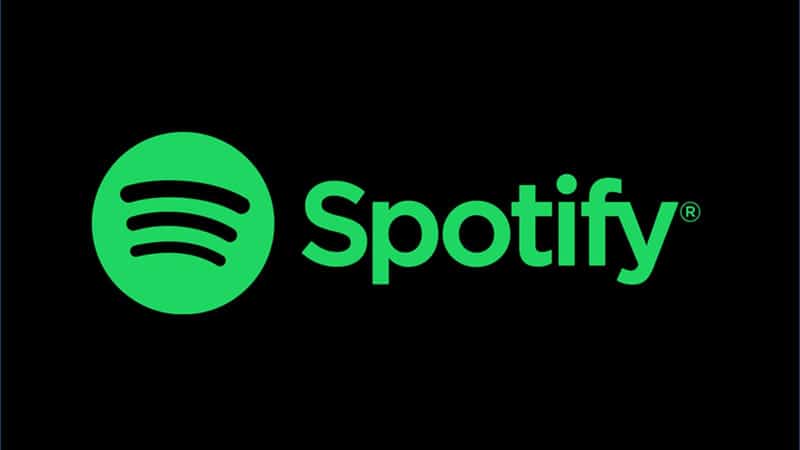Table of Contents
Complete guide on how to fix an overheating laptop
Most people have overheating laptops and yet they don’t know it and neither do they know the side effect, some may even think that is how laptops work probably that is their first laptop. But if you have used up to two to three laptops then you should probably know something is wrong when you have an overheating system.
However, if that is your first laptop or your second don’t worry as we are going to discuss how to identify an overheating laptop.
Symptoms of overheating laptop
Some common signs are associated with an overheating system and you can easily identify them with the below signs however you should understand some of the symptoms might be from an update or other factors; for example when you run an app and your PC does not meet the minimum specification. But to understand you have an overheating device you should be experiencing up to 4 or more of the symptoms below.
• You feel the hotness physically, you may observe the super hotness by just touching the laptop base with your palm which your device is not usually that hot.
•Your device fan runs like hell and makes a loud noise.
• Your laptop struggles to load simple programs or slows down when performing basic task.
• Laptop suddenly shuts down without warning especially when running a program
• Your PC freeze or hangs
• Your laptops logs you out suddenly and loads the Blue Screen Of Death (BSOD)
• You get program “not responding” frequently.
However to finally assume your system is having this problems, download speed fan app to check the exact value of the hotness of your CPU.
Also read:
How to root android 8.0 and 8.1 oreo
How to restore windows computer
How to repair your dead or weak laptop battery
How to delete Netflix account multiple or idle user profile
How to fix resolution problem on Netbooks
Solution to fix phone and PC connection problem
Before we go into how to fix the issue, we need to discuss why this is happening since the issue is not limited to a particular model, the problem is not a rare, it happens to popular laptop models as well such as HP, Toshiba, Dell, Acer, Macbooks, Linux, Lenovo, Samsung, Asus, Vaio, Compac and many other computer brands.
Why is my Laptop overheating?
The answer is not far fetched, all laptops have similar problems and overheating is on of the problems.
• Your computer is old, just as in the case of humans you get to a certain stage or age when your efficiency reduces, straights are gone and you actually will start using a walking stick. When your computer get old so also did the component inside the laptop wears, they loose efficiency which eventually raise temperature.
• The thermal paste is dried, the thermal paste or cooling paste as some will call is a paste substance that is added to your CPU (processor) to keep the temperature in check, once it is dried and there is nothing to keep it in check then your CPU’s temperature rises which then leads to over-heating.
• Normal phenomenon, have you ever wonder why your small room gets hotter when compared to a church, mosque or in a large hall during hot weather, well the same applies to desktop and laptop computers. A desktop CPU box is big leaving its component enough space to get fresh air and to balance the heat it generates with the fresh cool air it gets however, in a laptop computer the story is different all component are compacted within a small space leaving it with little space to eject the heat it generates.
• Dust accumulation, there are spaces all-around a laptop and one of the most important space is the vent where the fan is sited to improve ventilation, when dusts accumulate in the vent, the heat is from the CPU is not released efficiently which causes the fan to do more work.
The CPU of the laptop’s temperature should be under 55°C but this value can reach up to 70°C when running CPU and graphics required programs such as video editing apps or games. Not only that the hard drive also produces some heat as well, normal operating temperature of a hard drive is about 5°C to 50°C. The ideal temperature is around 25°C to 40°C. However, 41°C to 50°C is an still OK.
You can use the app above i.e SPEED FAN (download link above) to check the value, so if yours exceed the normal range then you need to fix it.
Using an overheating laptop can actually endanger you and the components in the laptop, so fixing as soon as possible is important.
How to fix your overheating laptop
Two methods are used for this approach;
- Fix without taking apart
- Fix by taking apart
• Fix without taking Laptop apart
• Avoid running programs that are not compatible with your device, your device maybe low in specification for example running PES 2019 on a system with dual core and 1GB ram is not idea. So before you run any app make sure you check for the specification (you can check online) to determine if your laptop is powerful enough to run the program.
• Avoid using your laptop on a rigid structure or on a wool like structure for example, using your laptop on your bed can be dangerous for your laptop; when you place your laptop on your mattress the foam and bed spread may restrict easy ventilation and absorbing the heat where as placing your laptop on a plane surface or on a table actually encourage ventilation.
• Activate Power saver mode to prevent your computer from using more power which in turn help to reduce laptop battery overheating to some extent. To do this, you can go to Control Panel – Power Option – and then activate the
Power saver
• Navigate to Task manager, go to start up, and choose useless apps you installed that are constantly running without you using them (be careful not to stop system programs as they may affect your system’s performance)
• Use a laptop cooling pad or a laptop cooler to sit the laptop on.
• Fix by taking apart or by exposing components
This section is for those that have computer repair knowledge or technicians, so if you are not familiar with computer repairs you should definitely visit a computer engineer
• As said earlier the problem might be from dried cooling paste, get your thermal paste, expose your laptop, check the CPU to confirm the paste is dry then apply the thermal paste and couple back your laptop.
• Replace your battery if you notice it does not hold charge for a long time since an unhealthy battery can cause lagging in laptop.
You can also read on how to repair your weak battery
• Clean the dust and dirts you might find both on the motherboard and the laptop case, you can use a soft brush to do the cleaning and also clean the fan and the vent to remove all dusts
And that is all we have for you today, if you tried any of the solutions and it worked for you, if you have the problem in future all you need to do is to repeat the process and you should be fine.
If it worked for you, share your testimony using the comment box below. You can also drop your questions or feedback in the comment box as well.
#Never give up…….Giving up is meant for cowards