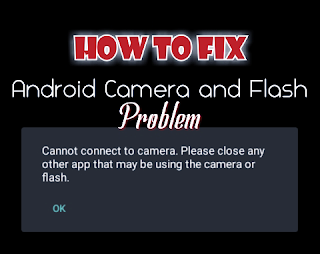Table of Contents
How to fix inability to make calls on Phone
One primary functions of all phones are to make calls and making calls is not hard at all, as even an illiterate who cannot read nor write can make calls effortlessly.
However, you can be prevented from making calls by your own device and such situations can ache your head without knowing what to do. So today this article will address this issue and we will be talking on why you were not able to make those calls and how to simply fix your inability not to make calls.

Why am I not able to make calls?
The reasons can vary and cause can range from simple setting to a more complex issue.
- The cause may be network coverage issue
- Customized settings you made
- Corrupt data files or cache of programs
- Hardware problem
- Software problem
Either of the above is the reason for you not being able to make calls but rather than you start thinking on how you ran into this problem, lets fix them right away.
How to fix “phone not allowing me to make calls”
So following the below steps will help you correct the error and you can start making calls in no time. We will guide you through some steps to get the problem fixed so you can make calls without restriction.
1. Check your network
One major reason for the inability to make calls is the network and if the network is bad you will definitely not get connected to the other device.
So follow the below steps to put things right
- Navigate to settings
- Click on mobile network
- Goto network operator and choose automatically
2. Check if airplane mode is activated
Have you ever find yourself in a situation where you will be looking for something, very angry that you lost it while you are holding that thing the whole time. An example is if you activate the airplane while trying to make calls.
So check if your airplane mode is on and simply switch it off and make your calls. If still unable to make calls, follow the next step
3. Check the network signal detected by your device
Remember to try the above steps before trying this so if you have confirmed the above, you can then follow the below
- Navigate to settings on your device
- Scroll to the last option and click on “About Phone”
- Click on Sim card status
- See the signal strength, its unit is dBm, from that you will know if there is any issue with the.signal.
4. Check your battery
Some phones are designed to not be able to make calls when the battery is low and about to shut down so that they can save more battery life. So if your device exhibits this habit, you can confirm that by sending a text message and see if it gets delivered. If it gets delivered then you will have to to go charge your device to make calls.
There are power banks available in most online store that are very much affordable, you can get one so that you can make calls on the go even when your battery is low
5. Restart your phone
In most device issues, simply Rebooting the system can quickly fix the issue in no time. So try switching off and on your device to clear un-necessary processes running on the device and try calling the other phone again.
6. Check the Sim
Check to see if the sim card is inserted properly, try reseating the sim of possible. Also try making calls with the sim on another device. With this you will know if the sim is damaged or the problem is simply with your phone or the network signal.
7. Visit a technician
After trying the above and you still can’t make calls, you should consider visiting a phone engineer since the issue can come from the hardware, the device network connection might need to be checked and doing the check yourself might complicate issue so visiting a technician to help you fix the issue is a wise thing to do.
However, if the device is a newly purchased device, you might want to consider returning it to the factory if it is still under warranty since disassembling the phone can void your warranty.
Still can’t fix it? Share your experience in the comment section so we can know how to help you further. You can also tell us the steps that fix the issue for you from the above solutions.
Never give up…….Giving up is meant for cowards