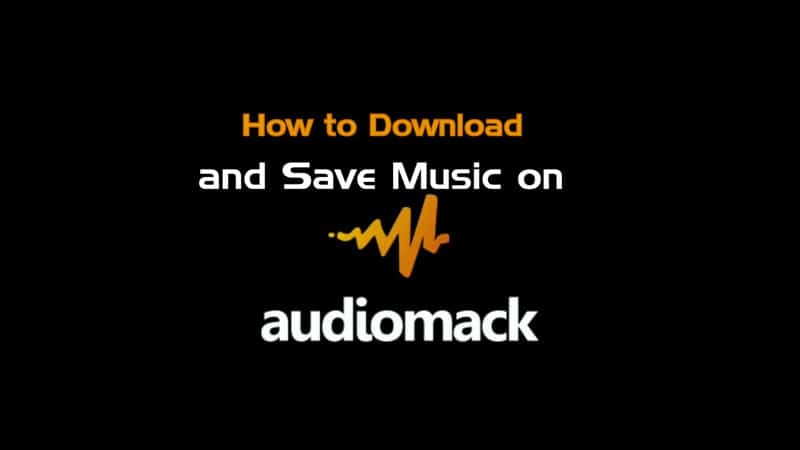Table of Contents
Fix to: 0Xc 0000076 error in Windows PC
You might wonder what this error could mean, however it poses a great threat as it renders your computer unusable. It is mostly caused by lack of library and errors from visual graphics drivers on Windows computers.
This error usually pops up when you run an app that requires graphics. It is caused when the app requires an element from the library, which is either not installed or not accessible on your computer.

The error has a different dimension, you may see some changes in the number depending on the type of error some error may display “0xc0000076” or more commonly “0xc000007b” error and this pops up after you launch the app.
How do I solve this problem?
To solve this problem is a simple technique as you don’t need to be a software expert before you can solve the problem.
One of the prominent solutions to this is appropriate library dependencies required by the application to run as this has solved about 90% of problems with this same technique.
To do this, we will discuss the steps to do this in this article.
However, if you are new to this type of problem, the message you are likely to see is;
The application failed to initialize properly (0xc0000076)
The actual procedure to fixing this is to understand that every application on Windows requires a series of “libraries” or “dependencies” to help it run.
These files are accumulated in the storage disk as DLL files, applications such as DirectX, and “re-distributive” packages such as Visual C++. Whilst Microsoft distributes most of the most popular libraries, there is a number provided by other companies too.
Once you are affected with this you will be unable to use your system even if you switch it on without any glitches.
Method to fix 0Xc 0000076 ERROR IN WINDOWS 10
Solutions to the problems are as follows
1. Reinstalling Visual C++
This is a driver all system needs and may be the culprit. It is one of many programmes developed by Microsoft to help enhance the functionality of systems running on windows.
The problem arises for the time to time updates of various versions which must be downloaded for better system function.
From experience, even if visual C is installed it may be damaged and corrupt, so what is essentially required is to get the updated version of VC++ and install
To do this, first uninstall the current ones you have, you can do this by right click on the start button, then click Programs and feature, check the dates on the C++ version installed, note it down, and uninstall.
Then shut down your PC, and start again, go to the internet browse the latest Visual C++packages.
From the date, check if the initial ones are outdated and download them and install.
2. Update DirectX
From the above, you will discover the update works but if not, you should try this as this is also the same process since this may also be outdated, you need to update DirectX.
The main function of DirectX is which allows your system to run 3D graphics etc. Unfortunately, due to many games, etc putting their own versions of DirectX files onto your system, it is often the case that applications will show a large number of errors, etc with it. If this is the case, you’ll want to install the “update” to DirectX which should replace any of the potentially damaged files it may have…
- Click onto “Google” and look for “DirectX Download” – click the first link
- Click on the orange “Download” button
- Click “No thanks and continue”
- Save the file to your hard drive
- Open the application and click through the process (make sure you don’t accept the “Bing Bar” scamware)
- Let it install the files required to update DirectX
- Restart your PC
- Once your PC has restarted, you should proceed to the next step.
3. Reinstall.NET
.NET is similar to the above two dependencies, in that it provides a large number of features, files and settings required to get Windows working properly.
Unfortunately, like the others, it can become damaged or corrupted. If this is the case, you’ll want to update it to the latest version, which can be done with the following:
- In Windows 7, click onto “Start” > select “Control Panel” > “Add / Remove Programs”
- In Windows 10, right-click onto “Start” / “Windows” button > select “Programs and Features”
- From the dialogue that shows, click on “Turn Windows features on or off” – Uncheck “.NET 3.5” and “.NET 4.6.2” and then click “OK”
- Let the uninstall process happen & restart your PC
- After restart, you’ll want to look on Google for “.net web installer”
- Click the orange “Download” button and then proceed to install the package.
This will replace any of the.NET framework files which may be damaged or corrupted on the system. This will basically reset the majority of dependencies on your system which could be damaged.
Further to this, you’ll also want to ensure any “registry” errors are cleaned out on your PC…
4. Clean Out Registry Errors
Registry errors are caused when the Windows “registry” becomes damaged or corrupted.
The registry is a central database that Windows uses to store all the settings and options your system requires to run.
This database is responsible for everything from your desktop wallpaper to your user avatar. Unfortunately, it can become damaged or corrupted – preventing your PC from being able to read the settings it requires.
- To fix this, you’ll be best cleaning it out with a “registry cleaner”:
- Download a reliable registry cleaner tool, I recommend you download CCleaner in 2020
- Install the tool and load it up
- Let it scan the registry of your system (other parts like Junk Files don’t matter so much)
- After the scan, clean / remove any of the problems it found
- Restart your PC
- This not only ensures you’re able to fix any of the potential problems that your computer may have, but it also ensures that you’re able to run the programs effectively.
5. Clean Out Malware & Reinstall Graphics Driver
If the above steps don’t work, the next is to reinstall your system’s graphics driver (yes, this is a valid cause of the error).
To do this, you’ll want to download “DDU” (Display Driver Uninstaller) from Guru3D. This removes **all** of the graphics driver software that your system will have installed…
- Click onto the DDU download page: (you’ll have to Google “DDU Download”)
- Save the file to your system
- Restart your PC into “Safe Mode”
- To do this, there are varying ways depending on which version of Windows you’re running:
- In Windows 7, click on “Start” > “Restart”
- When your system restarts, press F8 repeatedly on the keyboard before anything starts to load
- This will bring up the “Advanced Boot Options” menu from which you need to select “Safe Mode”
- In Windows 10, click on “Start” / “Windows” button (bottom left corner)
- Select the “Power” button – Holding SHIFT, press “Restart”
- This will bring up the blue “Recovery Environment” screen.
From here, pick “Troubleshoot” > “Advanced Options” > “Startup Settings” > “Restart” When the system reboots, it will load the “Advanced Boot Options” screen from which you’ll be able to pick “Safe Mode” From here, you’ll enter “Safe Mode”.
You need to click onto the DDU application you downloaded and then let it run. You’ll want to pick “Clean and Restart (Recommended)”.
This will completely remove the graphics driver, which *should* solve any remaining occurrences of the error. Let the system restart into “normal” mode and then try loading the application again. Once in “normal” mode, you’ll have to get the graphics driver installed again. In Windows 10, this will typically be done automatically. The point is that if you have some custom driver, it may be causing some sort of conflict, which will be resolved by fully removing it with DDU.
If the above doesn’t work, you may have a deeper issue within Windows.
Apart from using a more powerful error cleaner tool, you may benefit from seeking more specific advice. To do this, I would advocate either seeing a repair guy (who’ll have *exactly* the same recommendations as me), or asking online. There are several services that can do this. These are free and basically give you the ability to receive advice particular to your error/problem without having to wait for the generic support offered by most outdated “tech support” services.
The most pertinent services in this capacity are “Microsoft Answers” or ” SuperUser ” – these allow you to ask “questions” free of charge to which you’re able to receive direct answers about how to resolve your problems.